How to add an unsubscribe link to your messages
How to add an unsubscribe link to your messages? MaxBulk Mailer allows you to add an unsubscribe link to your messages quite easily. Actually, there are several ways to do it. Choosing the best method mostly depends on the size of your list, the email delivery frequency, and how much of it you want to automate.
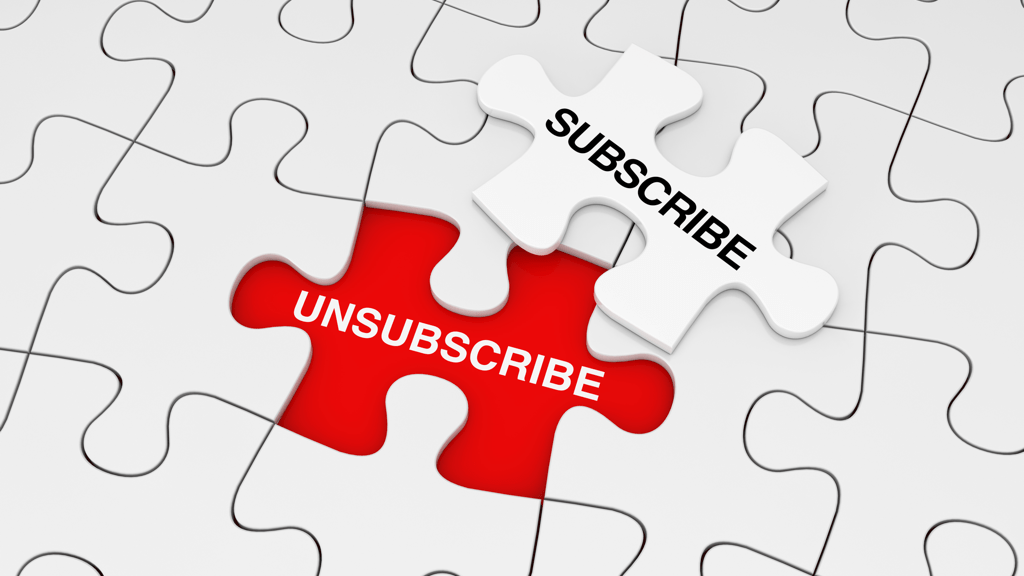
It turns out you can handle unsubscribe requests either manually or thru a script hosted on your website.
Handling unsubscribes manually is fine if you use small lists and you want to have full control over every single request. If you use a script you can automate the process though.
As said, it depends on your list size and if you have some time to spend installing and setting a script on your server.
Before entering the technical aspect of this matter, let's go thru the basics.
Why should you provide an unsubscribe link?
Anybody that receives a message, including yourself, expects that this message provides a standard way to unsubscribe. Furthermore, in many countries, it is the law.
"The CAN-SPAM Act establishes requirements for commercial messages, gives recipients the right to have you stop emailing them, and spells out tough penalties for violations". That means all emails! For example, a message to former customers announcing a new product or service must comply with the law.
What about Cold Emails?
A cold email is an email that is sent without prior permission from the recipient. A cold email is generally sent to a qualified prospect, meaning that at least some research has been done on whether the recipient is a fit – and that email address has been confirmed.
There's no difference in the eyes of the law in the US between a cold email and your newsletter. You still must have your mailing address and a way to unsubscribe.
What is the best unsubscribe link placement?
Usually, we expect the unsubscribe link to be visible at the bottom of the message. It has to be very clear and easy-to-find.
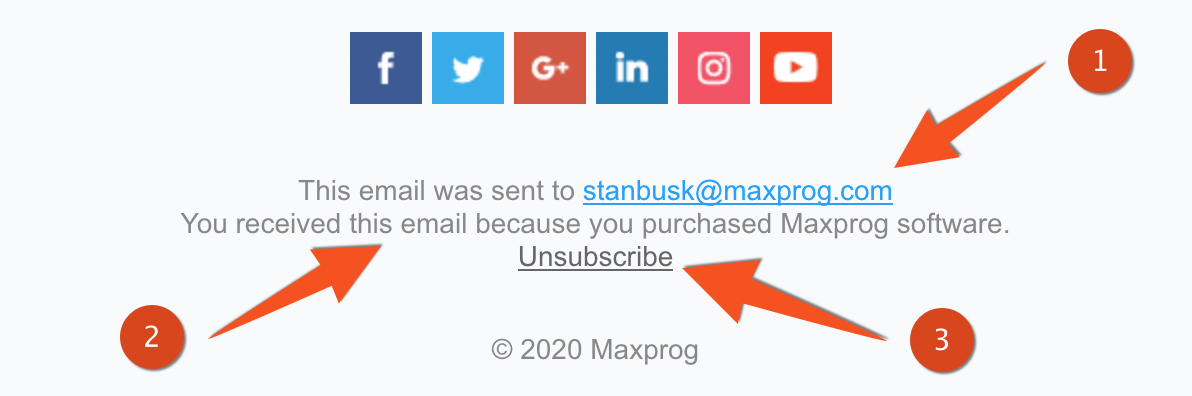
In the screenshot above you can see how we display the email address the message was sent to (#1), we explain why the recipient has received the message (#2) and we provide a clear unsubscribe link (#3).
How to add an unsubscribe link to your messages with MaxBulk Mailer
Basically, you just need to enter a working unsubscribe link at the bottom of the message body itself. The link type depends on the system you will choose, therefore you are free to use a URL, text, or even an image (of a button). If you use the Styled Text or the HTML format you can indeed display some custom text or the picture of a button.
You can use any text link like:
- Unsubscribe
- Click to unsubscribe
- Remove my address from your list
Or a picture with a link:
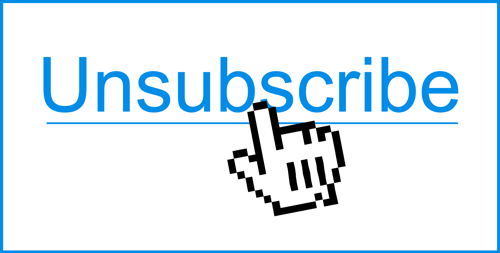
3 ways to handle unsubscribes with MaxBulk Mailer
There are several ways to handle unsubscribes. You can simply choose to handle the requests manually, thru a semi-automatic script hosted on your website, or using a fully automated system like MLM, also hosted on your website.
If your list is small and you send your message not too often you may opt to handle unsubscribes manually. The system is simple to implement but you'll have to maintain your list by hand.
If your list is small or medium-sized you may consider using a semi-automatic script, it is rather simple to implement and you will save a lot of time.
Finally, if you handle several lists and send emails quite often you should consider installing the MaxBulk Mailer Mailing List Manager (aka MLM).
Manual unsubscribe handling
If your email list is small why not just let your recipients unsubscribe themselves by email? You could simply add the following text at the beginning or at the bottom of your message:
"To unsubscribe from this list just respond to this message with the word UNSUBSCRIBE"
or something shorter like "To unsubscribe just hit reply with the word UNSUBSCRIBE"
The recipient will then reply to your message and write 'UNSUBSCRIBE' as the response above the quoted message. You will then have to unsubscribe the address from your MaxBulk Mailer list manually.
If you are using the Styled Text format for your message you can go a step further and format the reply this way:
Unsubscribe
Just add that code at the bottom of your message and replace 'YOUR-EMAIL-ADDRESS-HERE' with the email address you want the unsubscribe requests to be sent to. Try it. That line will open your mail reader and will automatically fill the destination address, the subject and the body.
Again, you will have to unsubscribe the addresses from your MaxBulk Mailer list manually.
Unsubscribe handling thru a script
We developed a very simple script you can install on your system to handle unsubscribe requests. It is called 'unsubscribe.php'. You can download it here: Unsubscribe PHP script.
This script is really simple and easy to modify in order to include more features. Currently, it only stores the unsubscribed e-mail addresses so you can know which ones to get off your list.
There is a demo of the script running on our server. With the demo, you can add an address using something like:
https://www.maxprog.com/site/scripts/unsubscribe/demo/unsubscribe.php?email=john@doe.com
and then you can see the list of unsubscribed addresses here:
https://www.maxprog.com/site/scripts/unsubscribe/demo/unsubscribe.php?admin=admin
Feel free to click on both links to unsubscribe an email address and see the list of addresses.
Regularly you just need to save the address list to a text file, name the file 'unsubscribe.txt' and drop it over your list in MaxBulk Mailer. That will batch unsubscribe all those e-mails from the selected list.
Fully automated script - MLM
Finally, you can choose to fully automate the unsubscribe process. You can do that with the Maxprog Mailing List manager, also known as MLM.
Actually, MLM is also a script you have to install on your server however it does much more than handling unsubscribes. MLM is also a double opt-in list subscription manager and a message opening/click-through tracking script. You will find all the information about MLM here: Mailing List Manager PHP script.
Once you have installed MLM on your server just add the [Unsubscribe] tag to your message and MaxBulk Mailer will create the proper link for you.
The substitution text for that tag can be edited from the MaxBulk Mailer preferences, the 'Tags' panel, at the bottom.
By default, it is 'here' so if you add this to your message: "If you don't want to receive messages from us just click [Unsubscribe]." it will be converted to: "If you don't want to receive messages from us just click here.".
"here" is a link to the MLM unsubscribe script. Of course, you can use the sentence you like with the substitution word or sentence you prefer.
The link will always allow the recipient to unsubscribe from your list. Note that the MLM unsubscribe behavior can be modified by editing the 'lm_prefs.php' file, you can tell MLM to keep unsubscribe addresses in the list, ask for a confirmation, or send (or not) a confirmation email.
The MLM installation is fully explained here and also at the beginning of this video:
Make sure your unsubscribe system works properly
Don't be lazy and fully test your unsubscribe system. Make sure everything works as expected! It is really frustrating for somebody that receives a message to get an error when trying to unsubscribe.
In addition, always make sure you are unsubscribing addresses and not deleting them. If you delete an address nothing will prevent you to add it back again accidentally. In other words, you simply can't add an unsubscribed address again. You will get a 'duplicate found' error. You can resubscribe it tough.

Comments