How to unsubscribe emails in bulk using a blacklist
MaxBulk Mailer already allows you to unsubscribe people from a list but what happens if some recipients are subscribed to more than one list and they explicitly asked not to receive anything else from you, in other words, how to unsubscribe emails in bulk?
Well, you have the choice between processing each list separately and unsubscribe the recipient from each of them or use the MaxBulk Mailer Global Blacklist feature. In fact, the Global Blacklist prevents you from sending messages to given addresses whichever the list you have selected. In other words, you just need to add the address once to the blacklist to get it automatically blocked everywhere else! Furthermore, you can even block a whole domain or a name independently from its domain!
As unsubscribed addresses, blacklisted recipients are automatically discarded by MaxBulk Mailer when sending messages.
Blacklisting an email address is very simple. Let's see...
How to unsubscribe emails in bulk, blacklisting Al Capone
Select your list and highlight the address(es) you wish to blacklist. Then either right-click your mouse and select the "Add to Blacklist" menu or select the 'Recipients > Add to Blacklist' menu from the top menu.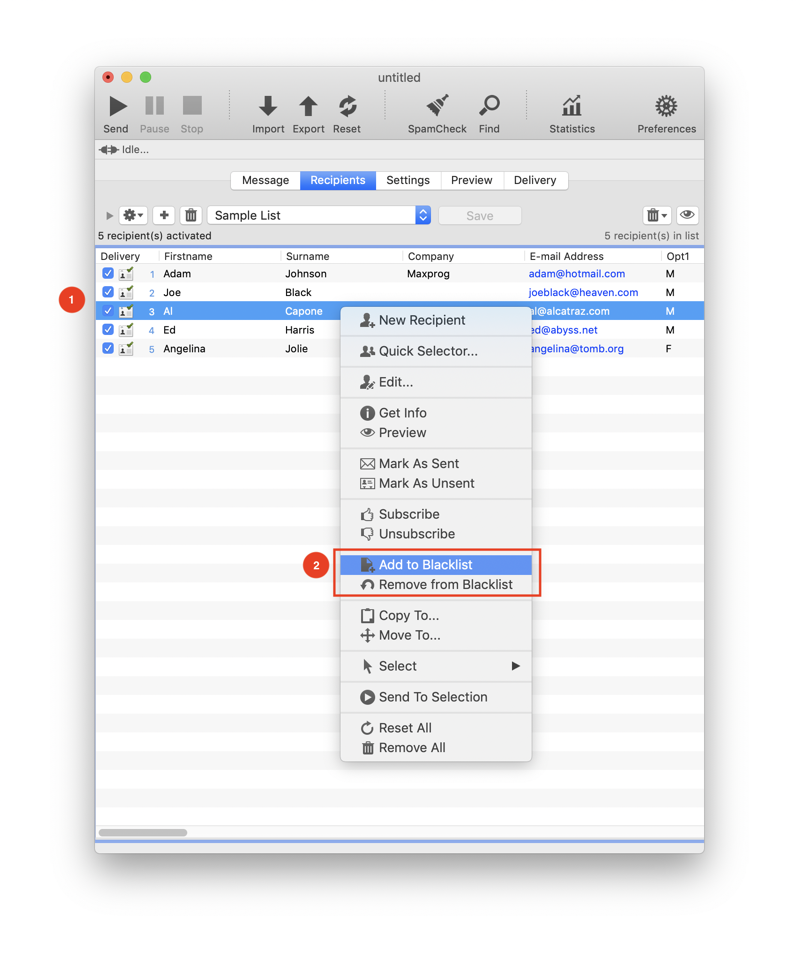
A confirmation window will be displayed, if you click on the 'Ok' button, the selected address(es) will be blacklisted.
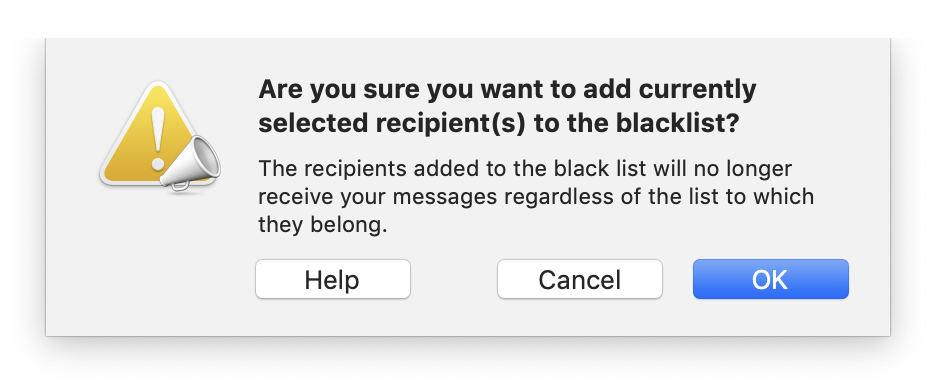
Al Capone has been blacklisted
Blacklisted addresses appear strikethrough with a different icon so you can easily tell them apart.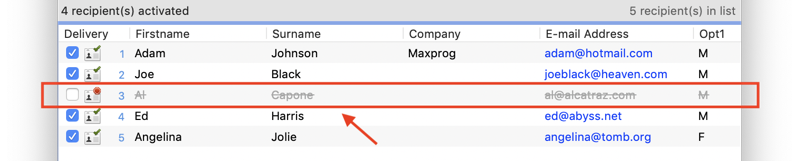
In addition, the whole entry appears in gray, unchecked and the card icon with a green check mark has been replaced with a card icon with a prohibition sign. Al Capone will never receive any more message from us!
Let's check the Blacklist
The Blacklist is accessible from the List manager pull-down menu like any other list. Just select it. Here is Al Capone!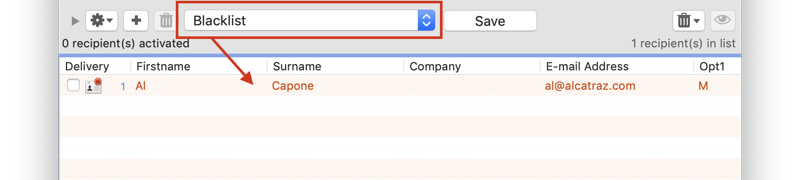
Since the Blacklist is similar to the other lists you can add more addresses to it by using the '+' button, by dropping text with addresses or by importing files. To remove addresses from the Blacklist you just have to select them, click on the delete button '-' and then on the 'Save' button. Yes, it is the same as with any other list. As a result, It is really easy to maintain a blacklist. Of course, you also can remove blacklisted addresses from any list by using the 'Recipients > Remove from Blacklist' menu.
Just remember that with the MaxBulk Mailer Global Blacklist
- Blacklisted addresses will never receive your messages whichever the list they are on.- You can blacklist an address selecting it and using the 'Add to blacklist' menu.
- The blacklist is like another list you can select and open from the list manager pull-down menu.
- Everything that works with a regular list will also work for the Blacklist.
- You can remove blacklisted addresses from any list by using the 'Recipients > Remove from Blacklist' menu.
Blacklisting a domain or a name - Using wildcards
The blacklist is a great feature but what if you want to blacklist all the addresses from a given domain or all the addresses with a given name? Actually, it is really easy to mass blacklist addresses based on the name or the domain part. In other words, you can perfectly add '@mydomain.com' or 'postmaster@' to the blacklist. The former will blacklist absolutely all the addresses belonging to the 'mydomain.com' domain and the latter all the 'postmaster' addresses from any domain.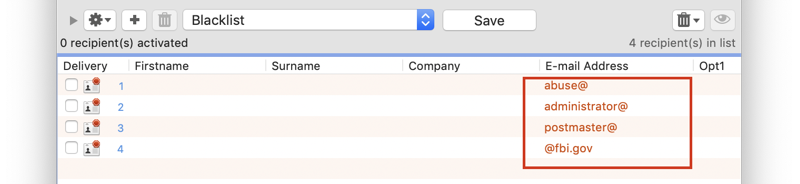
Wildcards '*' are also accepted. For example 'peter@*' or 'peter@*.*' (actually equivalent to 'peter@') are valid. You can use wildcards in all the email address parts, name, domain and extention. This is a sample list of accepted formats:
| *@hotmail.com | Blacklist all addresses from hotmail (same as '@hotmail.com') | |
| .com | Blacklist all addresses with the 'com' extention | |
| *.com | Save as above | |
| @*.com | Save as above | |
| *@*.com | Save as above | |
| @runshare | Blacklist all addresses from the 'runshare' domain | |
| *@runshare | Save as above | |
| *@runshare* | Save as above | |
| @runshare* | Save as above | |
| @runshare. | Save as above | |
| *@runshare. | Save as above | |
| @runshare.* | Save as above | |
| *@runshare.* | Save as above |
This is a small video tutorial about how to unsubscribe emails in bulk using a blacklist:

Comments